Oct 26, 2016
 2967
2967
With the project open in Dimension, select "Edit" in the Project Group on the Home Tab.

Next select the "Move" button to start the process.
Navigate to the new folder that you would like to move the project to and select it. If you haven't created a folder, navigate to were you would like the new folder and click the "New Folder" button to create it. Then click "OK".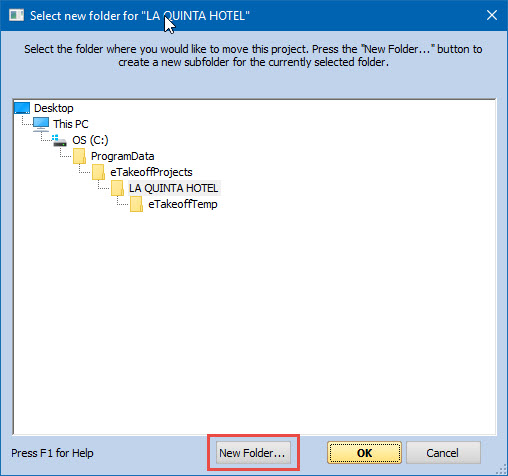
Review the Move Project Folder window and click "Move Files".



