 165838
165838
The type of Hard Drive or the internal storage drive installed on a computer can either be HDD (Hard Disk Drive) or SSD (Solid State Drive) type. While, traditional HDD (Hard Disk Drive) type storage is cheaper to buy, it is much slower compared to SSD (Solid State Drive) type storage. SSD drives provide significantly faster data transfer and retrieval rates compared to HDDs.
1. Right-click on Start button and click on Run.

2. In Run Command window, type dfrgui and click on OK.
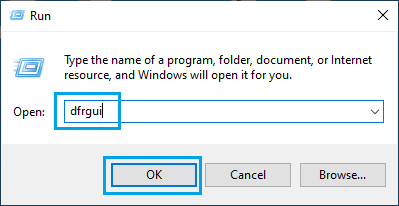
3. On the next screen, the type of Drives will be listed under Media Type Column.

As you can see from above image, this computer has a SSD type storage on the (C:) drive. The other 2 drives are HDD drives.



