Dec 03, 2018
 3236
3236
Multiple Measurement Edit allows the user to select and edit multiple trace measurements at one time.
Click on the link below to view a video on Multiple Measurement Edit.
Multiple Measurement Edit Video
Step by Step Procedure
To change one or more properties of multiple trace measurements in a project (i.e. Colors), do the following:
- Select all of the traces you want modified using the Multi-Select Button on the Home Tab
- Right-click and select "Edit Trace" on the drop down context menu. The Trace Properties window will appear:
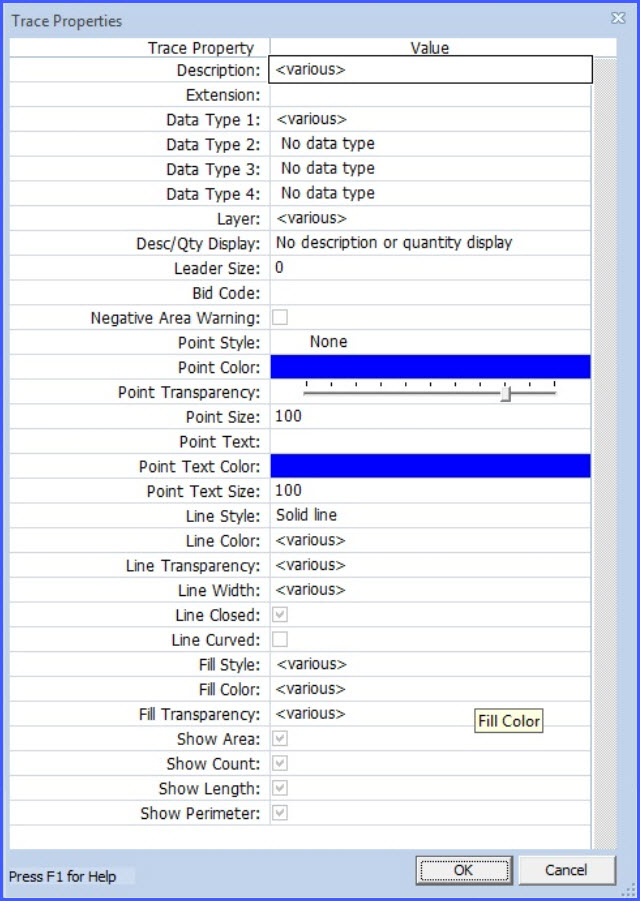
3. Change the property or properties in the window and click on OK.
Click on the link below for more information.



